How to Set Up WidgetBot for Unblocked Games
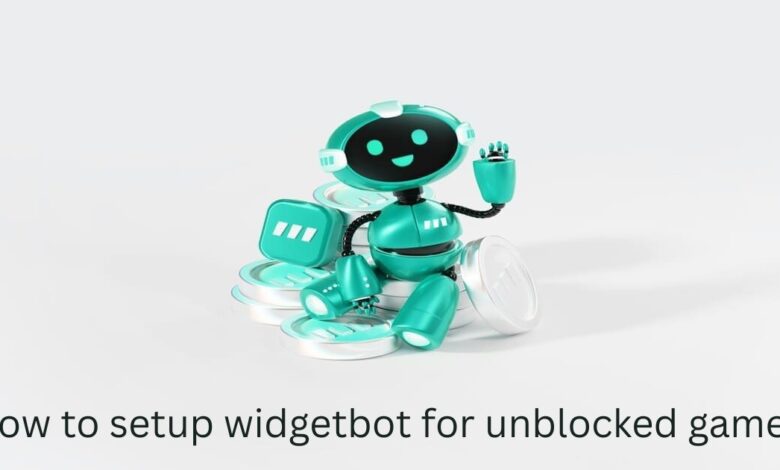
If you run or play on unblocked game websites, you already know that community engagement can make or break the experience. A game might be fun, but the real magic happens when players can communicate in real time—especially in environments like schools, where chat platforms are often restricted. This is where WidgetBot comes in.
WidgetBot is an open-source tool that allows you to embed a functional Discord widget directly into a webpage. By integrating WidgetBot with your unblocked games site, you can give players a live chat experience similar to Discord, without forcing them to leave the page or install additional apps. This guide walks you through the full setup process, explains why it works, and provides practical troubleshooting and best practices based on real-world use.
What Is WidgetBot?
WidgetBot is a lightweight JavaScript-based widget that embeds Discord channels into websites. Unlike the standard Discord widget, WidgetBot allows deeper interaction, including live chatting, channel navigation, and theme customization.
Because it runs through a separate CDN and uses Discord’s API differently than the official app, WidgetBot often works on networks where Discord itself is blocked. That makes it popular among administrators and students managing unblocked game sites.
For reference, see:
In short, WidgetBot acts as a bridge between a Discord server and your website, allowing real-time communication without switching tabs.
Why Use WidgetBot with Unblocked Games
Unblocked games are designed to be simple, fast, and accessible, but they rarely include social features by default. Embedding WidgetBot solves this by creating a shared communication space alongside the game.
Here are the key benefits:
Improved Community Interaction: Players can chat while playing, forming groups, sharing strategies, and making the site feel more like a community hub.
Single-Tab Convenience: Users don’t need to keep Discord open elsewhere, which is particularly useful on shared computers or restricted devices such as Chromebooks.
Works in Restricted Networks: Since WidgetBot uses different domains and CDNs, it often loads on networks where Discord is blocked. This is not guaranteed, but it has been tested successfully on many school networks.
Customizable Experience: Administrators can embed specific channels (e.g., #general-chat, #game-discussions, #announcements), allowing more organized interaction.
Before setting up, always check your institution’s acceptable use policies. WidgetBot can help foster community, but it should not be used to bypass security rules maliciously.
Prerequisites Before You Begin
Before starting the setup, you’ll need:
- A Discord server (either existing or newly created).
- Administrator access to your unblocked games website.
- The WidgetBot embed code, available from the official site or GitHub.
- Basic HTML editing knowledge to insert the script.
- (Optional) A moderation strategy for busy servers.
Helpful resources:
Step-by-Step Guide to Setting Up WidgetBot
The process involves configuring your Discord server, generating a WidgetBot code, and embedding it into your website.
Step 1: Create or Prepare Your Discord Server
If you don’t have a Discord server, create one:
- Log in to Discord.
- Click the “+” icon to create a server.
- Select “Create My Own.”
- Name your server and set up basic channels such as #general, #announcements, and #game-chat.
Adjust permissions so that the channels you plan to embed are visible and usable by regular members.
If you already have a server, review your channel structure and permissions before proceeding.
Step 2: Generate the WidgetBot Embed Code
Visit WidgetBot.io or the official GitHub page to generate an embed code:
- Enter your Server ID (right-click the server name → “Copy ID” with Developer Mode enabled).
- Enter your Channel ID (right-click the channel → “Copy ID”).
- The tool will produce a JavaScript snippet similar to this:
<script src="https://cdn.jsdelivr.net/npm/@widgetbot/crate@3" async defer>
new Crate({
server: 'YOUR_SERVER_ID',
channel: 'YOUR_CHANNEL_ID'
})
</script>
This script connects your site to the specified Discord server and channel.
Step 3: Embed WidgetBot on Your Game Page
Open your HTML file or CMS editor. Paste the WidgetBot code just before the closing </body> tag:
<!-- WidgetBot Embed -->
<script src="https://cdn.jsdelivr.net/npm/@widgetbot/crate@3" async defer>
new Crate({
server: '123456789012345678',
channel: '987654321098765432'
})
</script>
For better control over placement, wrap the script in a container:
<div style="width: 400px; height: 600px; position: fixed; bottom: 0; right: 0;">
<!-- WidgetBot script goes here -->
</div>
This keeps the widget neatly anchored on the page without overlapping your game interface.
Step 4: Configure Permissions and Moderation
WidgetBot respects Discord’s permission settings. Ensure that:
- The chosen channel is visible to “@everyone.”
- Private or administrative channels are not embedded.
- Moderation bots (such as MEE6 or Dyno) are active if you expect significant chat activity.
- Channel slow mode is enabled if spam is a concern.
This step is crucial for both safety and functionality.
Step 5: Test in a Restricted Network
Before going live, test your setup on a school or restricted network:
- Open the site in an incognito browser window.
- Check whether the widget loads.
- Try sending and receiving messages.
If the widget fails to load, the most common issues are firewall restrictions or incorrect embed configurations. See the troubleshooting section below for solutions.
Troubleshooting Common WidgetBot Issues
Here are some frequent problems and how to resolve them:
Widget not loading:
Check that the script URL is correct and uses HTTPS. Try opening the CDN URL directly in your browser to confirm it’s not being blocked.
Discord blocked on the network:
Some school networks block Discord’s API entirely. In that case, WidgetBot may not work. Testing on multiple devices and networks is the best way to confirm this.
Users can’t see channels:
Verify Discord permissions for “@everyone” on the embedded channel.
Widget disrupts page layout:
Use fixed positioning and test across different browsers. If necessary, lazy-load the widget after the game finishes loading to avoid script conflicts.
For more technical issues, the WidgetBot GitHub issue tracker is a reliable resource.
Best Practices for Safe and Effective Use
WidgetBot is powerful, but it should be implemented thoughtfully:
- Never expose administrative or private channels publicly.
- Use clear, moderated channels to keep discussions organized.
- Keep the widget’s size reasonable to avoid slowing down gameplay, particularly on low-end school devices.
- Regularly check for updates on GitHub to ensure you’re using the latest and most secure version.
- Respect all institutional IT policies and local regulations.
These practices will help keep your integration stable and secure.
Advanced Enhancements
Once the basic setup works, you can explore additional customization:
- Use CSS to match the widget’s appearance with your website’s theme.
- Add invite buttons for users who want to join the Discord server directly.
- Integrate bots that show leaderboards, run polls, or announce events inside the widget.
- Embed different channels for different games if you run a large site.
These steps are optional but can significantly enhance user engagement.
Conclusion
Setting up WidgetBot for unblocked games turns a simple gaming website into a fully interactive community space. With a few lines of code, you can embed Discord functionality that works in many restricted environments, encourage collaboration, and make your platform more dynamic.
By following the steps carefully, testing thoroughly, and applying best practices, you’ll end up with a robust integration that feels seamless to players and site administrators alike.
For ongoing support, consult the WidgetBot Documentation and Discord’s official developer resources. These are the most reliable sources for updates and troubleshooting information.
Also read: The Story Behind surface pour secher le cafe s’appelle syphon



